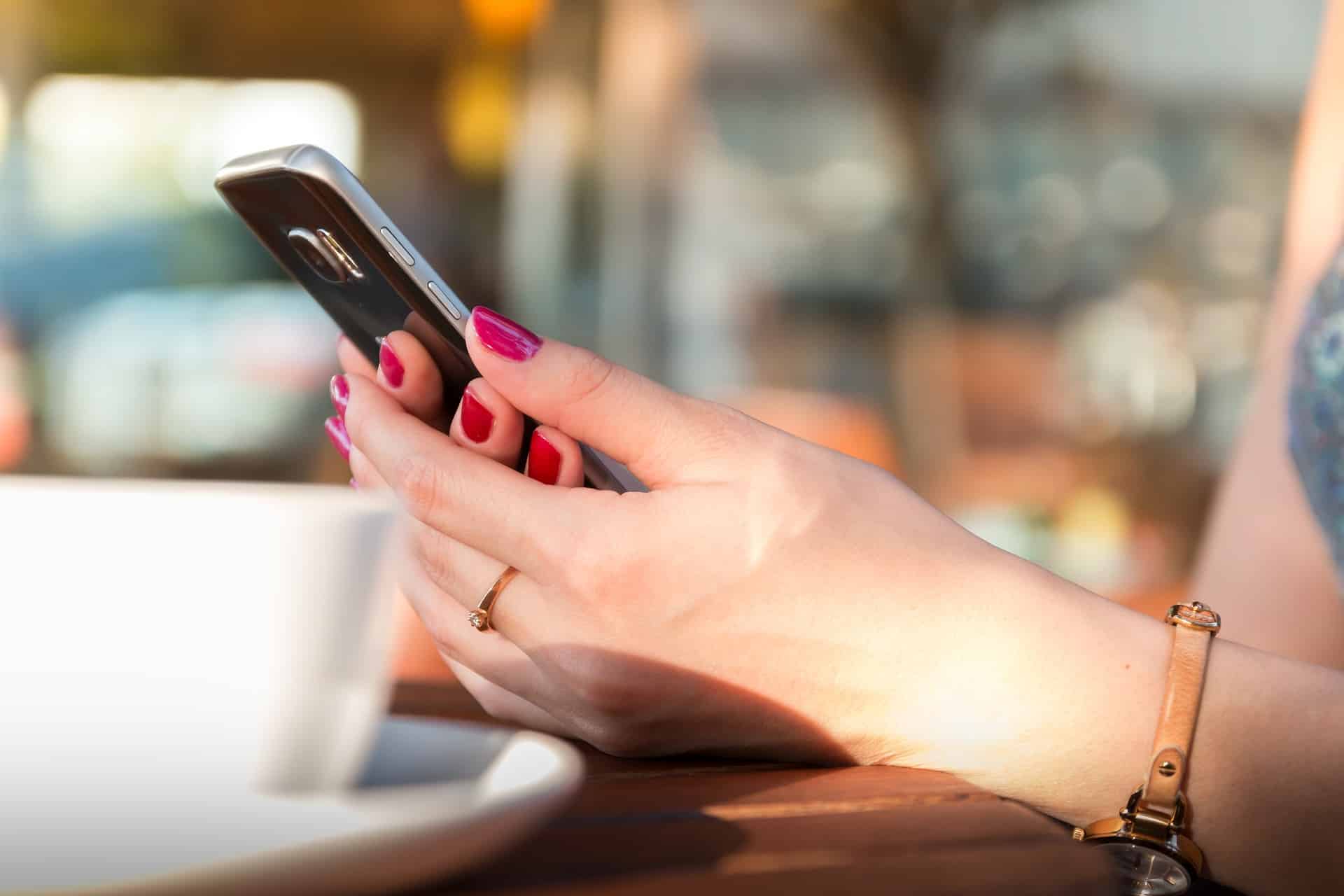
Ways Google Pay Can Make Your Life Easier
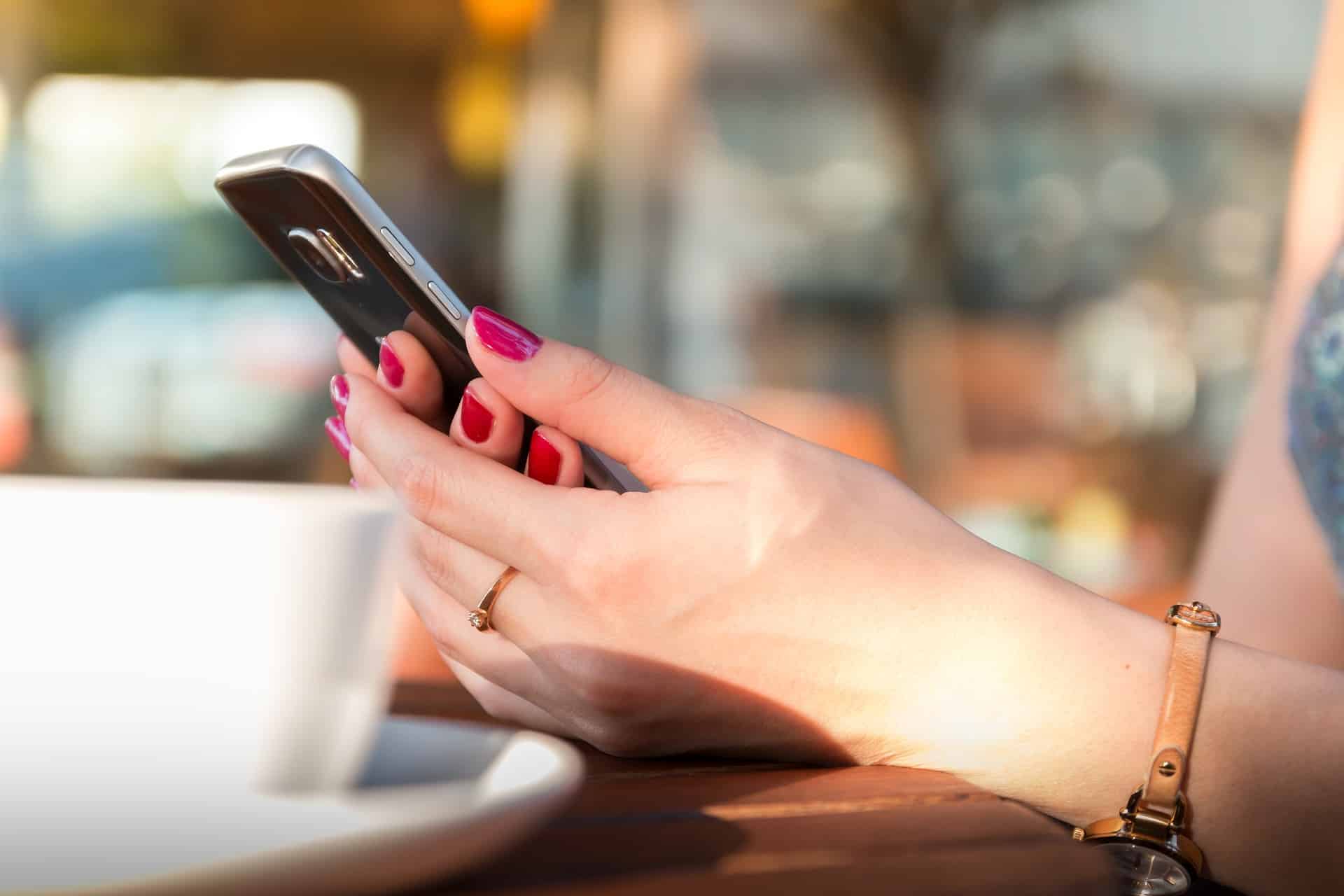
Mobile payment apps have been around for years. However, they didn’t necessarily catch on quickly. One of the reasons for slow adoption was the need for compatible point-of-sale (POS) systems at stores. Without near-field communication (NFC) capabilities at the retail counter, the apps didn’t provide any value.
However, many retailers embraced the idea, upgrading their systems to support payment apps. Not only did they want to make shopping easier for customers, but also for themselves.
In February 2018, Google announced the release of Google Pay. The new mobile payment app and service combined Android Pay and Google Wallet, creating a single solution for consumers. Essentially, the company unified the services to make them more convenient.
But, even though using Google Pay was increasingly convenient, not everyone understood the benefits of embracing the technology. If you are wondering how to use Google Pay and how the app can make your life easier, here’s a look at what it has to offer.
How to Set Up Google Pay
Before you can use Google Pay, you do need a few things set up. For example, you need a debit card, credit card, or PayPal account for payments. You’ll also need a Google account to associate with the app and a compatible smartphone.
If you have those, then you can download the Google Pay app for free through the Play Store to access the service.
Once you have the app, you’ll sign in using your Google Account information. Then, you can add your credit card or debit card information by heading to the “Cards” section, tapping the plus sign, and either taking a picture of your card or adding the details manually.
If you want to add PayPal, you still head to the “Cards” section. Tap the plus sign then choose “add other payment methods.” Choose “PayPal” from the list, enter your PayPal credentials, and select a PIN. Finally, choose a “top up” amount and default account before completing the process. By adding a PayPal account, you can use PayPal when you shop in physical stores that accept Google Pay, something that isn’t typically an option without a mobile payment app. If you need more information on setting up Google Pay. Use the handy video below:
How to Use Google Pay
After your Google Pay app is set up, you can start using the service in stores, online, and in compatible apps.
When you shop at a physical store and approach the register, check the customer terminal for an NFC compatible symbol (it looks similar to the Wi-Fi waves). Make sure your phone is unlocked, then hold it near that symbol. Google Pay should open automatically if you are in range, allowing you to follow the instructions on your phone to complete the transaction.
If you’re shopping online, look for the “Buy with GPay” or an option that references Google Wallet, Android Pay, or Google Pay at checkout. Tap that button and follow the onscreen instructions to finish the purchase.
In-app purchases that support Google Pay are similar to shopping online. You’ll see a button that references Google Pay that you can tap. Then, just follow any additional instructions to finish.
With Google Pay, you can also send money to friends and family members. However, you do have to do it through the separate Google Pay Send app, though that app is free as well. You open the app, enter the dollar amount, and then provide information about the recipient (name, email address, or phone number). Verify the information is correct and then tap send to make the payment.
How Google Pay Can Make Your Life Easier
Google Pay is incredibly convenient. First, it gives you the ability to have all of your payment card information in one place. This means you can choose any debit, credit, or gift card you list in the app with a few taps on a smartphone screen. You don’t have to fish through your wallet or purse searching for the right card, or worry about forgetting the one you wanted to use at home.
In fact, using Google Pay can make carrying a bulky wallet unnecessary. You don’t have to have the physical card with you to use it. As long as it’s set up in the app, it’s accessible. This can be incredibly helpful in situations where all you want to bring with you is your phone, such as during a morning run, trip to an amusement park, or another scenario where a thick wallet or bag would be cumbersome.
Google Pay is also usable through other e-commerce company apps. For example, you can make a purchase through the Fandango app using Google Pay, so you don’t have to dig out your card or store your card information there to check out.
When you use Google Pay Send for payments to friends and family, you’ll find that the option is quite competitive. In comparison to other payment apps, the fees are fairly low. If you use a debit card or bank transfer, then the service is free. If you choose to use a credit card, the 2.9 percent fee is one of the lowest available. Plus, you can send up to $9,999 in one transaction or $10,000 over seven days (except in Florida), so that limit is also quite high.
As an added convenience, Google Pay can integrate with other Google Apps, like Gmail. This can make sending and receiving money from friends and family easier, as you don’t have to bounce between apps to complete the transaction.
Is Google Pay Secure?
For some, the idea of their financial information flying through the air can make them nervous. However, Google Pay goes the extra mile on the security front.
Instead of sending your actual card details when you shop in store, a temporary, encrypted number is provided in your card number’s place. This means your actual card number is never transmitted.
Plus, you if you lose your Android phone, you can sign into your Google account on a computer, access the Android Device Manager, and lock, attempt to locate, or wipe the device remotely.
Ultimately, Google Pay is a convenient payment option, especially for those who always have their phone with them.
Did you already know how to use Google Pay? Tell us about your experience in the comments below.
Looking for more great articles about technology? Give these a try:


